NAVIGATING AROUND THE HOLY LAND 360 TOURS APP
A. Going on a Holy Land 360 Tour
After launching this app from the Main ArborXR/VRBX Menu, the Holy Land 360 Tours Menu appears with several options of Tours. Point either controller at this Menu and a white laser beam will shine onto the menu. Select the Tour to view and then below that Tour, Mini-Tour options from that Tour become visible (two or three Mini-Tours). Select the Mini-Tour to view, press the trigger button with your forefinger and you’ll be immersed in the first scene.
B. Making the Mini-Tour Menu Become Visible in a Tour
During your tour, it’s important to make the Mini-Tour Menu visible at certain times. To do so, just press the trigger button with your forefinger on either controller and the Mini Tour menu will appear in the direction of the white arrow. Find the white arrow below you—near your feet. (Note, the arrow may be behind you).
C. The Features of the Mini-Tour Menu (see picture of menu below)
Let’s start with the main toolbar and explain the features of each of these five different symbols. (Above the toolbar, the particular title of the scene you are viewing is included.)

[1] Left-facing Arrow with the letters “Prev” under it (the letters stand for “Previous”) - Point either controller at this Arrow, press the trigger button with your forefinger and you’ll return to the previous tour scene.
[2] Home - To Return to the Main Holy Land 360 Tours Menu when the Mini-Tour Ends - Point either controller at the word “Home,” press the trigger button with your forefinger and the Holy Land 360 Tours Menu becomes visible.
[3] Right-facing Arrow with the word Next under it - Point either controller at this Arrow, press the trigger button with your forefinger and you’ll move to the next Tour scene.
[4a] “Voice” - To Turn the Tour Audio Narration On or Off - Point either controller at the word “Voice,” press the trigger button with your forefinger and the audio narration will begin. The default setting for “Voice” is to be turned off when you visit a new tour scene (the slash across Voice indicates it is turned off).
[4b] To Listen a Second Time to the Narration after it ends - Point either controller at Voice and click on Voice two times—first to turn it off, and then a second time to turn it back on— and the narration will begin again.
[4c] To Rewind the Narration - Aim your controller laser beam at the white part of the horizontal bar below the toolbar, hold the trigger button and move that white bar back a bit.
[5a] Music - To Turn the Background Music On or Off - Point either controller at the word “Music,” press the trigger button with your forefinger, the music will begin. The default setting for Music is to be turned ON when you open up the Holy Land 360 Tours App (but in the picture Music is turned off with the slash across it).
[5b] To change the Background Music - Click on the drop down menu with the downward arrow at the far right and bottom of the menu (not visible in this picture). A list of music selections will appear. Select the one you wish to listen to.
D. To TRANSITION from one Mini-Tour TO the next Mini-Tour
Make the Mini-Tour Menu visible by pressing the trigger button on either controller, then click on “Home” to view the Main Holy Land 360 Tours Menu. Now point to the name of the main Tour you have started and the Mini-Tour Options (two or three) come into view below the main tour. Point at the Mini-Tour you have not yet watched, press the trigger button and the first image will appear from that new Mini-Tour .
E. To EXIT Out of the Holy Land 360 Tours App & Return to the Main ArborXR/VRBX Menu –
Holding your Right Controller, briefly press the Exit / Oculus button with your right thumb. (The Oculus button is the only indented button on the face of the circle of buttons on the controller, located at the 4 o’clock position. It has a racetrack-shaped “O” on it.) After briefly pressing that Exit button, a screen appears giving you two options, either to “Resume” back to the Tour App, or to “Go to Home”—which exits you from the Tour app. Point at “Go to Home” and press the trigger button to exit the Tour App.