NAVIGATING AROUND THE ArborXR/VRBX MENU IN QUEST HEADSET
A. To LAUNCH a VRBX App -
With the VRBX/ArborXR Menu in view, point either controller at this Menu and a gray thin beam with a white dot is directed at the Menu. Move your controller around and select the VRBX app you wish to launch. With the white dot touching the image of the App selected, press the trigger button with your forefinger and that App will open up (after a few seconds). Additional Apps on this Menu can be located by (a) aiming the gray beam at the UP or Down arrows with your controller and press the Trigger Button or (b) moving the Slider on the Right side of the Menu Up or Down by aiming the gray beam at the slider, holding the trigger button and moving it up or down.
B. To EXIT from a VRBX App & Return to the VRBX/ArborXR Menu –
When inside and experiencing a VRBX app, you can exit that app this way. Holding your Right Controller, briefly press the Exit / Oculus button with your right thumb. (The Oculus button is the only indented button on the face of the circle of buttons on the controller, located at the 4 o’clock position. It has a racetrack-shaped “O” on it.) After briefly pressing that Exit button, a screen appears giving you two options, “Resume” (to go back to the VRBX App), or “Go to Home” (to exit the App). Aim the gray beam at “Go to Home,” press the trigger button to exit the VRBX App and you’ll return to the Main ArborXR/VRBX Menu.
C. Explaining the Toolbar at the bottom of the VRBX/ArborXR Menu -
From left to right:
-
Content: To go to the VRBX/ArborXR App Menu.
-
WIFI: To confirm or adjust your WIFI connection settings.
-
Bluetooth: To go to Meta Settings about pairing your headset.
-
Boundary: To change your Guardian settings.
-
Casting: To share your headset visual experience with others on a TV, phone or tablet screen, so they can view your VR experience. Requires either a smart TV connection or using a 3rd party unit such as Chromecast installed on your TV so it is recognized on this feature.
-
Settings: Mainly use to open up the option to EXIT the VRBX/ArborXR App Menu and go to the Meta Home Menu.