Moving between THE META HOME MENU and the VRBX/ArborXR MENU
A. IF in the ArborXR/VRBX MENU and you want to go to the main META HOME MENU
(1) With the VRBX/ArborXR Menu in view, find the Tool Bar with 6 square links located below the ArborXR/VRBX Menu. Aim the gray beam from either controller at the last square, Settings (the gear icon), press the Trigger Button with your forefinger.
(2) A screen will appear with the words “Exit ArborXR Home.” Aim the gray beam from either controller there and press the Trigger Button with your forefinger.
(3) Another screen will appear with two options, Continue (Exit) or Cancel (return to the VRBX Menu). Aim the gray beam from either controller at “Continue,” press the Trigger Button with your forefinger and you’ll return to the META HOME MENU.
B. IF you want to go to the Meta App Library to launch an App you have purchased -
(1) IF in the main META HOME MENU - Locate the horizontal Tool Bar below the large rectangular Meta Home Menu. (If the Meta Menu and Tool Bar are not visible, hold your Right Controller and briefly press the Oculus button with your right thumb and these will appear. The Oculus button is the only indented button on the face of the circle of buttons on the controller, located at the 4 o’clock position. It has a racetrack-shaped “O” on it.) On the far right of the Tool Bar is the Apps Library (9 white dot icon). Aim the gray beam from either controller there and press the Trigger Button with your forefinger and the Meta App Library will appear.
(2) IF ever the “Unknown Sources” or “For Work” Menu screen appears (these words would be located at the top to the right just after the open search field), and you want to go to the Meta Apps Menu – Aim the gray beam from either controller at the words “Unknown Sources” (or “For Work” if in that screen) and a drop-down menu appears. Aim the gray beam from your controller at the word “All” that is visible at the top of the list. Press the Trigger Button and you will go to the Meta App Library.
C. IF in the META HOME MENU and you want to go to the VRBX/ArborXR MENU
(1) With the META HOME MENU in view, find the horizontal Tool Bar that appears below the large rectangular Meta Menu. (If the Meta Menu and Tool Bar are not visible, hold your Right Controller and briefly press the Oculus button with your right thumb and these will appear. The Oculus button is the only indented button on the face of the circle of buttons on the controller, located at the 4 o’clock position. It has a racetrack-shaped “O” on it.)
(2) On the far right of the Tool Bar is the Apps Library (9 white dot icon). Point either controller at the 9 dot Apps Icon. Aim the gray beam from either controller at that Apps Icon, press the Trigger Button with your forefinger and the next screen opens.
(3) IF the standard Meta Apps Menu now appears (this menu will display all the Meta Apps and the Apps you may have purchased from the Meta Store) – Look for the “All” word located at the top of the screen near to the right side. Point either controller at “All” and a drop-down menu of options appears. Find the words “Unknown Sources” (usually the last one listed). Point either controller at “Unknown Sources” and press the Trigger Button with your forefinger. Then follow the instructions listed under (3) below.
(3b) If there is no “All” word at the top of the screen, then find the horizontal open search field at the top of the menu on the left side. Point either controller inside of it and press the Trigger Button with your forefinger. Another screen appears that will have the word “All” located to the right at the top of the screen. Point either controller at “All” and press the Trigger Button with your forefinger and a drop-down menu of options appears. Find the words “Unknown Sources” (usually the last one listed). Point either controller at ““Unknown Sources” and press the Trigger Button with your forefinger. Then follow the instructions listed under “3)” below.
(4) IF the “Unknown Sources” Menu screen appears (these words would be located at the top to the right just after the open search field ) – Among the list of file names at the left margin, find the one labelled “ArborXR Home” (usually second one listed). Point either controller at it and press the Trigger Button with your forefinger and the VRBX/ArborXR Menu will come into view.
(4b) IF you cannot find the “ArborXR Home” file here, then locate the words “Unknown Sources” at the top right, point either controller at “Unknown Sources” and a drop down menu will appear. Find the word “For Work” near the top of the list and press the Trigger Button with your forefinger. On that new page, among the list of file names at the left margin, find the one labelled “ArborXR Home” (usually second one listed). Point either controller at it and press the Trigger Button with your forefinger and the VRBX/ArborXR Menu will come into view.
D. IF ever an ArborXR screen appears labelled as “Advanced Settings” with the words “Exit ArborXR Home,” and you do not want to exit but rather want to go to the VRBX/ArborXR Menu - Find the horizontal Tool Bar located near the bottom of that screen. Aim the gray beam from either controller at the first of the squares in the Tool Bar labelled “Content” (stack of documents icon), press the Trigger Button with your forefinger and the Main VRBX/ArborXR Menu will come into view.